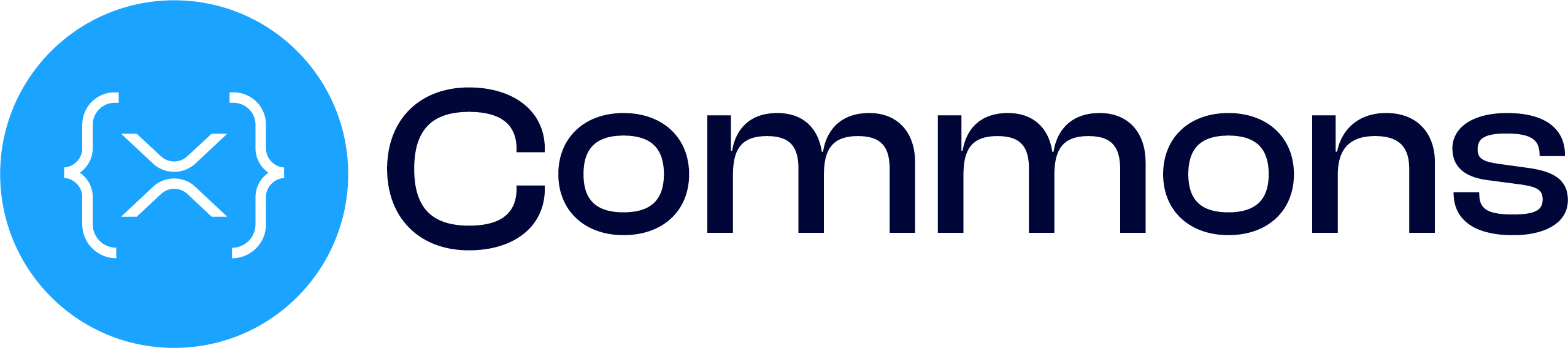Customization Guide
Learn how to customize the XRPL-Connect wallet component to match your application's design and branding.
Overview
The <xrpl-wallet-connector> web component is designed to be fully customizable. You can control:
- Colors - All UI colors via CSS variables
- Styling - Typography, spacing, and borders
- Behavior - Which wallets to show and which one to feature
CSS Variable Customization
The component uses CSS custom properties (CSS variables) prefixed with --xc- (xrpl-connect). Override these variables to customize the component's appearance.
How to Apply CSS Variables
You have three ways to apply CSS variables:
1. Inline (Single Component)
<xrpl-wallet-connector
style="
--xc-primary-color: #667eea;
--xc-background-color: #1a202c;
--xc-text-color: #ffffff;
"
></xrpl-wallet-connector>2. Global (Entire Application)
In your CSS file or global styles:
:root {
--xc-primary-color: #667eea;
--xc-background-color: #1a202c;
--xc-text-color: #ffffff;
}3. Scoped (Parent Container)
<div class="my-theme">
<xrpl-wallet-connector></xrpl-wallet-connector>
</div>
<style>
.my-theme {
--xc-primary-color: #667eea;
--xc-background-color: #1a202c;
--xc-text-color: #ffffff;
}
</style>Available CSS Variables
Color Variables
Primary Colors
| Variable | Default | Purpose |
|---|---|---|
--xc-primary-color | #3b99fc | Main accent color (buttons, links, highlights) |
--xc-background-color | #000637 | Primary background color |
--xc-background-secondary | #1a1a3e | Secondary background (cards, panels) |
--xc-background-tertiary | #242452 | Tertiary background (hover states) |
Text Colors
| Variable | Default | Purpose |
|---|---|---|
--xc-text-color | #F5F4E7 | Primary text color |
--xc-text-muted-color | rgba(245, 244, 231, 0.6) | Secondary/muted text |
Status Colors
| Variable | Default | Purpose |
|---|---|---|
--xc-success-color | #10b981 | Success state (green) |
--xc-warning-color | #f59e0b | Warning state (yellow) |
--xc-danger-color | #ef4444 | Error/danger state (red) |
--xc-focus-color | #3b99fc | Focus/active state |
Overlay & Modal
| Variable | Default | Purpose |
|---|---|---|
--xc-overlay-background | rgba(0, 0, 0, 0.7) | Modal backdrop color |
--xc-overlay-backdrop-filter | blur(0px) | Blur effect on backdrop |
--xc-modal-background | #000637 | Modal container background |
--xc-modal-border-radius | 12px | Modal border roundness |
--xc-modal-box-shadow | 0 10px 40px rgba(0, 0, 0, 0.2) | Modal shadow |
Spacing & Typography Variables
| Variable | Default | Purpose |
|---|---|---|
--xc-font-family | System font stack | Typography for all text |
--xc-border-radius | 12px | Default roundness for modals and cards |
Button Variables
| Variable | Default | Purpose |
|---|---|---|
--xc-connect-button-border-radius | 8px | Connect button roundness |
--xc-connect-button-font-size | 16px | Connect button text size |
--xc-connect-button-font-weight | 600 | Connect button text weight |
--xc-primary-button-border-radius | 8px | Primary button roundness |
--xc-primary-button-font-weight | 600 | Primary button text weight |
--xc-secondary-button-border-radius | 8px | Secondary button roundness |
--xc-secondary-button-font-weight | 500 | Secondary button text weight |
Other Variables
| Variable | Default | Purpose |
|---|---|---|
--xc-loading-border-color | #3b99fc | Loading spinner color |
Primary Wallet Attribute
The primary-wallet attribute controls which wallet is featured or highlighted in the connection UI.
Usage
<!-- Feature Xaman as the primary wallet -->
<xrpl-wallet-connector primary-wallet="xaman"></xrpl-wallet-connector>
<!-- Feature Crossmark as the primary wallet -->
<xrpl-wallet-connector primary-wallet="crossmark"></xrpl-wallet-connector>Supported Values
| Value | Wallet |
|---|---|
xaman | Xaman (formerly Xumm) |
crossmark | Crossmark |
gemwallet | GemWallet |
walletconnect | WalletConnect |
Effect
When you set a primary-wallet:
- That wallet appears first or highlighted in the wallet selection list
- It may be featured more prominently in the UI
- Users see your recommended wallet immediately
Example
<!-- Recommend Xaman to users -->
<xrpl-wallet-connector
primary-wallet="xaman"
wallets="xaman,crossmark,gemwallet"
></xrpl-wallet-connector>Limiting Available Wallets
Use the wallets attribute to specify which wallets to show:
<!-- Show only Xaman and Crossmark -->
<xrpl-wallet-connector wallets="xaman,crossmark"></xrpl-wallet-connector>
<!-- Show all available wallets (default) -->
<xrpl-wallet-connector wallets="xaman,crossmark,gemwallet,walletconnect"></xrpl-wallet-connector>Common Customization Examples
Light Theme
<xrpl-wallet-connector
primary-wallet="xaman"
style="
--xc-background-color: #ffffff;
--xc-background-secondary: #f5f5f5;
--xc-background-tertiary: #eeeeee;
--xc-text-color: #111111;
--xc-text-muted-color: rgba(17, 17, 17, 0.6);
--xc-primary-color: #2563eb;
--xc-overlay-background: rgba(0, 0, 0, 0.5);
"
></xrpl-wallet-connector>Dark Theme
<xrpl-wallet-connector
primary-wallet="xaman"
style="
--xc-background-color: #000637;
--xc-background-secondary: #1a1a3e;
--xc-background-tertiary: #242452;
--xc-text-color: #F5F4E7;
--xc-text-muted-color: rgba(245, 244, 231, 0.6);
--xc-primary-color: #3b99fc;
--xc-overlay-background: rgba(0, 0, 0, 0.7);
"
></xrpl-wallet-connector>Purple Theme
<xrpl-wallet-connector
style="
--xc-background-color: #1e1b4b;
--xc-background-secondary: #2d2659;
--xc-background-tertiary: #3d3261;
--xc-text-color: #f3e8ff;
--xc-text-muted-color: rgba(243, 232, 255, 0.6);
--xc-primary-color: #a78bfa;
--xc-danger-color: #f87171;
"
></xrpl-wallet-connector>Dynamic Theming
Change colors at runtime using JavaScript:
const connector = document.getElementById('wallet-connector');
// Apply dark theme
connector.style.setProperty('--xc-background-color', '#000637');
connector.style.setProperty('--xc-primary-color', '#3b99fc');
connector.style.setProperty('--xc-text-color', '#F5F4E7');
// Or apply multiple at once
const theme = {
'--xc-background-color': '#ffffff',
'--xc-primary-color': '#2563eb',
'--xc-text-color': '#111111',
};
Object.entries(theme).forEach(([key, value]) => {
connector.style.setProperty(key, value);
});Responsive Design
Use media queries to adapt colors based on user preferences:
/* Light theme for light mode preference */
@media (prefers-color-scheme: light) {
:root {
--xc-background-color: #ffffff;
--xc-text-color: #111111;
--xc-primary-color: #2563eb;
}
}
/* Dark theme for dark mode preference */
@media (prefers-color-scheme: dark) {
:root {
--xc-background-color: #000637;
--xc-text-color: #F5F4E7;
--xc-primary-color: #3b99fc;
}
}Best Practices
Define Globally - Define CSS variables in your root styles for consistency across your app
Test Contrast - Ensure text has sufficient contrast against backgrounds for accessibility:
- WCAG AA: 4.5:1 contrast ratio for normal text
- WCAG AAA: 7:1 contrast ratio for enhanced contrast
Match Your Brand - Use colors that match your application's design system
Test All States - Test the component in different states (connecting, error, success, connected)
Consider Dark Mode - Support both light and dark modes with media queries
Document Your Theme - If customizing, document your color scheme for consistency
Keep It Simple - Start with just primary colors; add more if needed
Interactive Theme Builder
Want to see your customizations in real-time? Check out the Customization Builder page where you can interactively customize colors and see the changes instantly!
Troubleshooting
CSS Variables Not Working
- Ensure variables are prefixed with
--xc- - Check that CSS is loaded before the component renders
- Use browser DevTools to inspect computed styles
Color Not Applied
- Make sure you're using valid CSS color values (hex, rgb, rgba, etc.)
- Check for CSS specificity conflicts
- Verify the variable name spelling
Need More Control?
For advanced customization beyond CSS variables, check out the API Reference for component methods and events you can use to build custom UI.